If you are puzzled about a FedEx rate that Boxify displays at checkout, you can confirm the amount by comparing it with the rate you get when you price the shipment using the rate-finding tool at FedEx.com. Here are the steps for doing so:
1. Go to the Boxify dashboard and at the bottom of the "My Boxify" section, click on the button marked, “Recent calculations.”
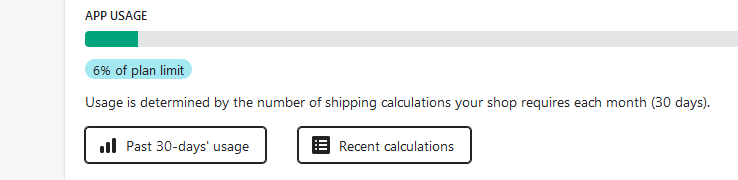
2. Identify the relevant calculation and view the associated Packing Geometry screen. (If you had set Boxify to consider carrier-specific packaging or other special types of rates, there will be a additional calculations listed here for these additional sets of boxes considered, calculations that are not counted against your plan quota.)
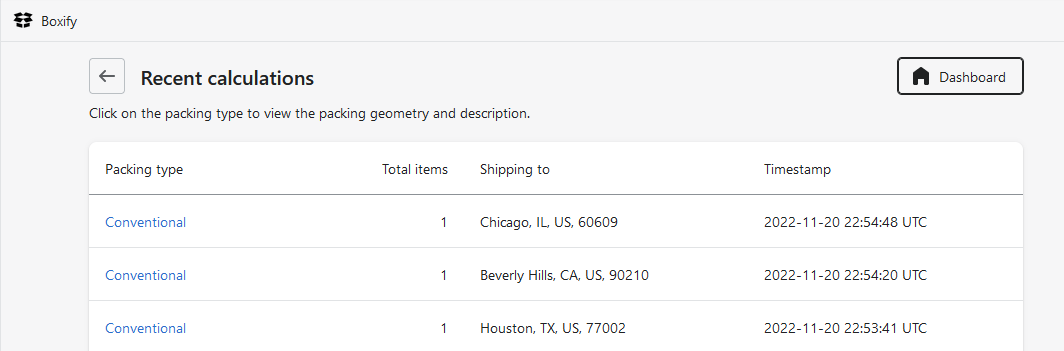
3. Once on Boxify’s Packing geometry page, click on the “Packing summary” button and note the exterior size and total weight of the box to be shipped.
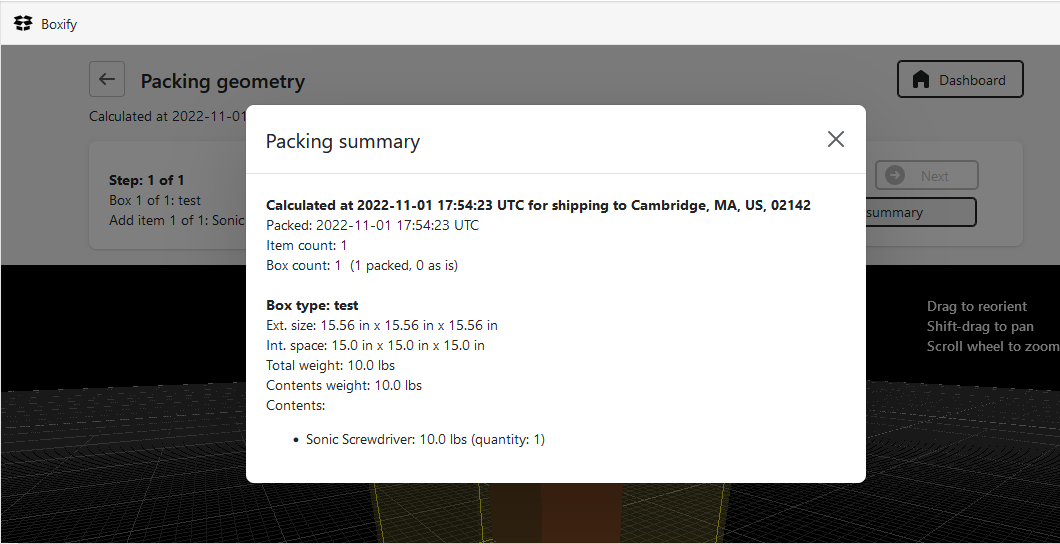
4. Now direct your browser to FedEx.com . Be sure to log into
your FedEx account by clicking on Sign Up or Log In at the upper right:
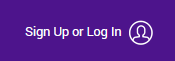
5. Enter the shipping origin and destination addresses. If a company name was not entered at checkout, the shipment will be considered to be going to a residential address, so be sure to specify that with the “I’m shipping to a residence" checkbox:
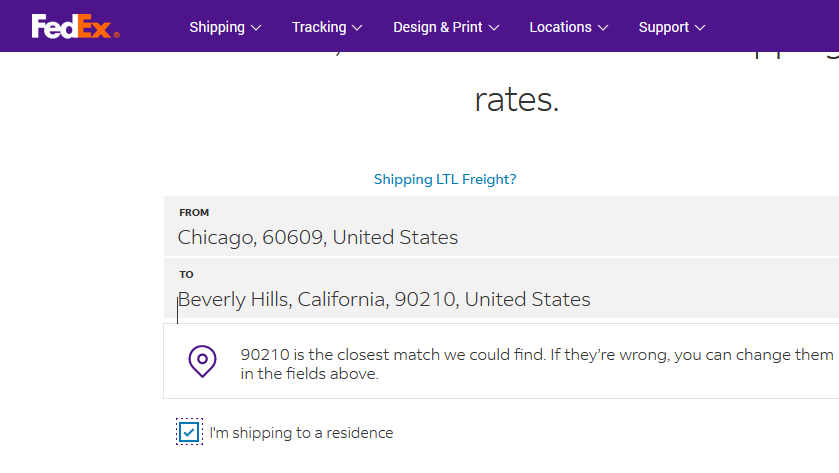
6. Then select “Your Packaging” and enter the package dimensions and weight (rounding up if more than an integer) before clicking on the orange Show Rates button.
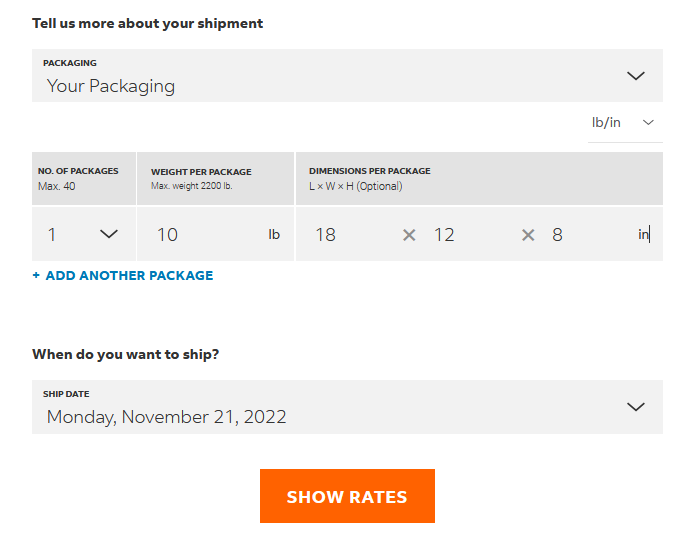
which in a few moments will allow you to view the available FedEx shipping rates.