If you are puzzled about a DHL Express rate that Boxify displays at checkout, you can confirm the amount by comparing it with the rate you get when you price the shipment using DHL Express's online rate calculator. Here are the steps for doing so:
1. Go to the Boxify dashboard and at the bottom of the "My Boxify" section, click on the button marked, “Recent calculations.”
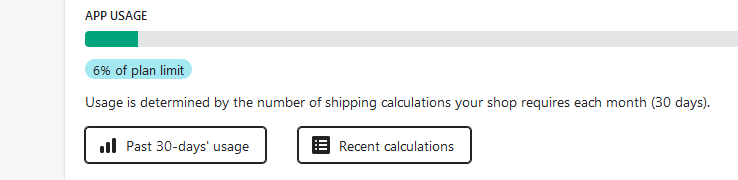
2. Identify the relevant calculation and view the associated Packing Geometry screen. (If you had set Boxify to consider carrier-specific packaging or other special types of rates, there will be a additional calculations listed here for these additional sets of boxes considered, calculations that are not counted against your plan quota.)
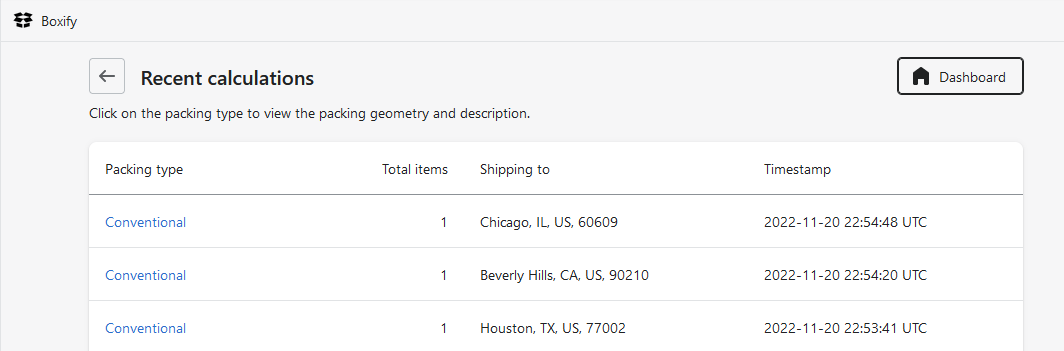
3. Once on Boxify’s Packing geometry page, click on the “Packing summary” button and note the exterior size and total weight of the box to be shipped.
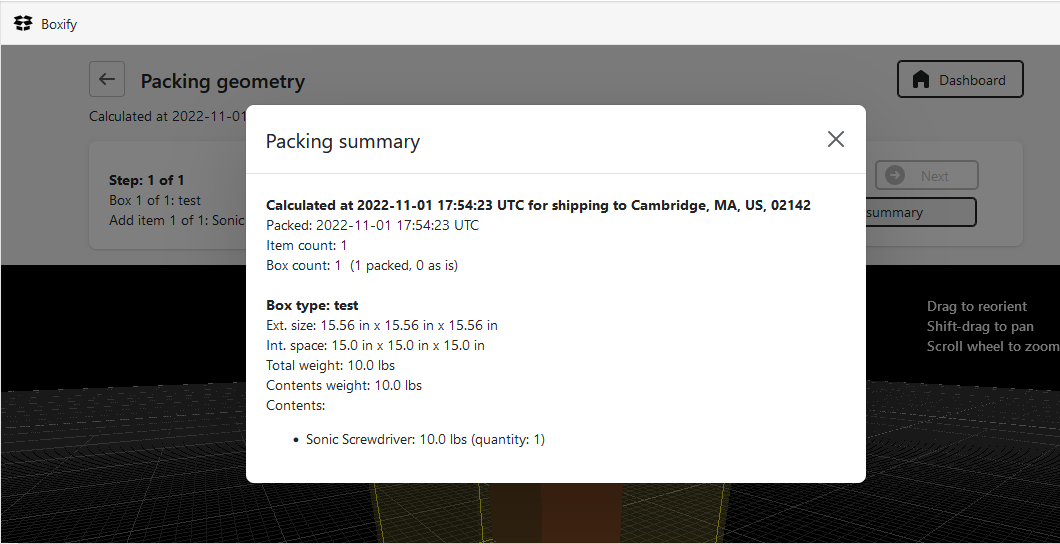
4. Now direct your browser to DHL’s online rate calculator. (Note that you do not need to log in to use this online rate calculator.) Enter the origin and destination addresses of the shipment.
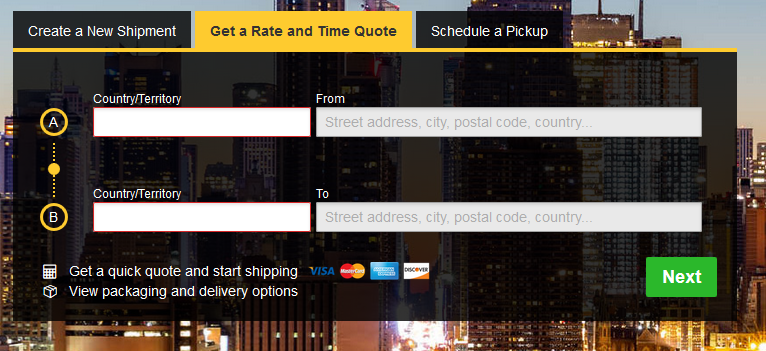
Finish entering the address on the next screen, and check the “Residential Address” checkbox if shipping to a residence.
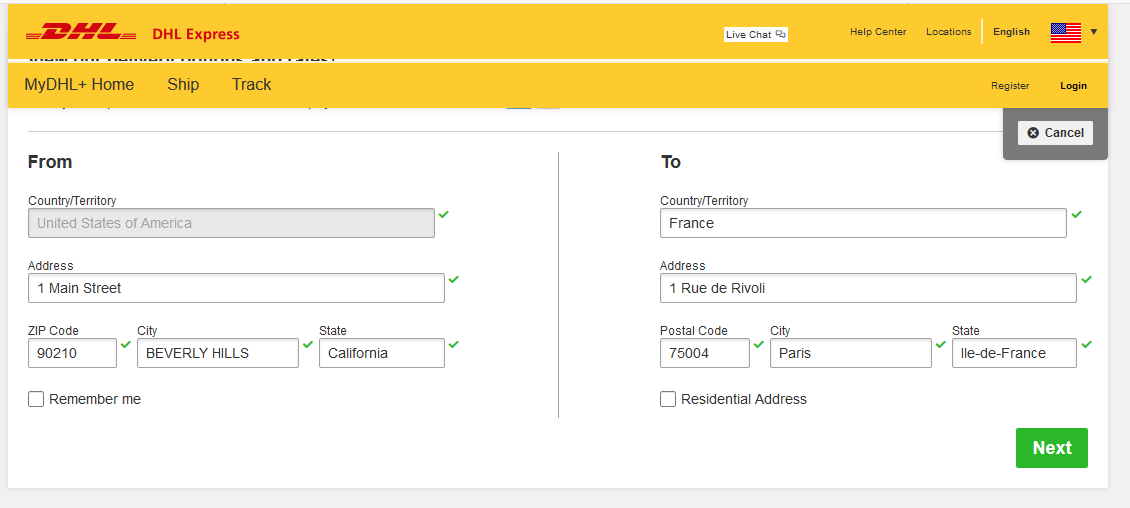
Choose “Packages” on the next panel presented. Specify a nominal value (such as $1), choose “My packaging,” and enter the weight and the exterior dimensions of the box to be shipped, as indicated in Boxify’s Packing Geometry Summary panel.
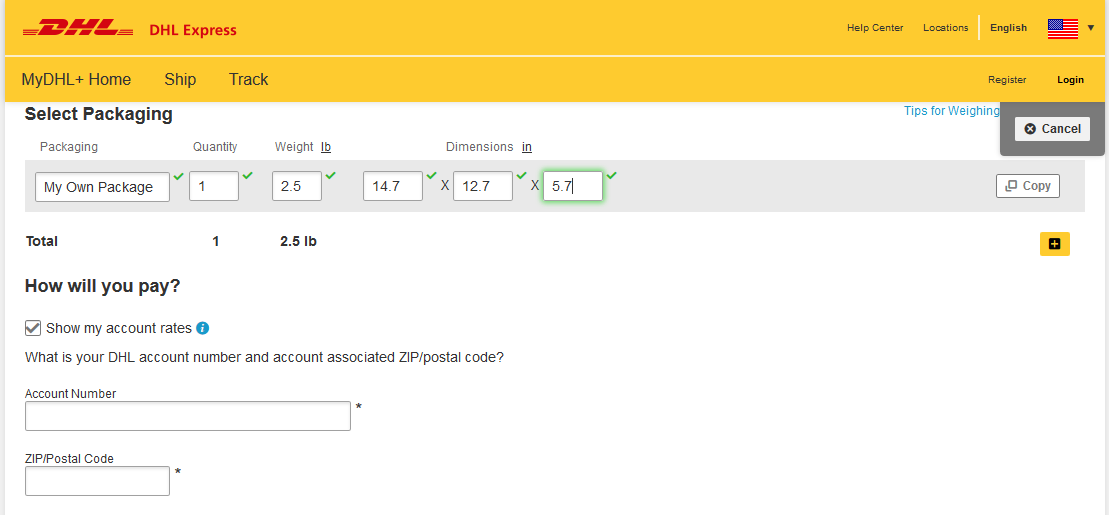
Check the checkbox marked “Show my account rates,” and enter your DHL Express account number and zip code. Click on the green “Get Quote” button at the bottom of this screen, and after a few moments, rates will be shown.
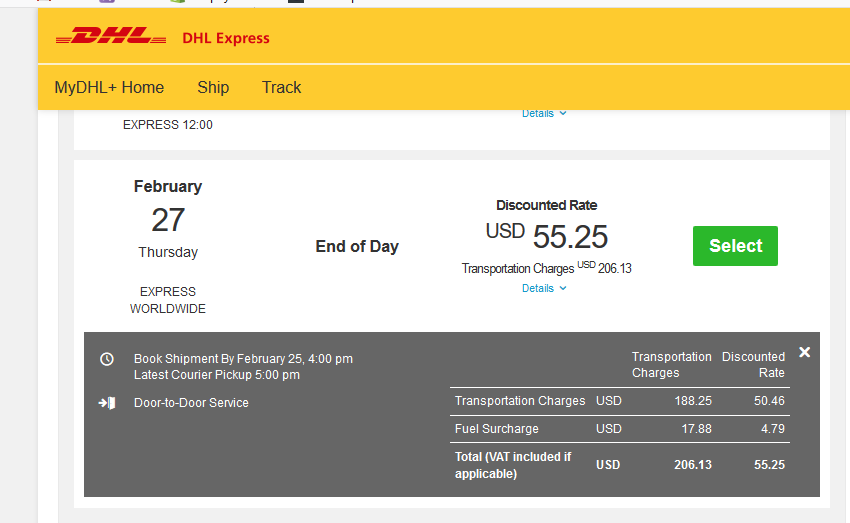
Note that residential-delivery charges are not currently being reported by DHL’s online rate calculator, so if your package is going to a residence, the shipping rates shown at checkout will be slightly higher. (You can check whether residential delivery charges are included by clicking on “Details” under the rate of interest.)