If you are puzzled about a UPS rate that Boxify displays at checkout, you can confirm the amount by comparing it with the rate you get when you price the shipment using the Time & Cost calculator at UPS.com. Here are the steps for doing so:
1. Go to the Boxify dashboard and at the bottom of the "My Boxify" section, click on the button marked, “Recent calculations.”
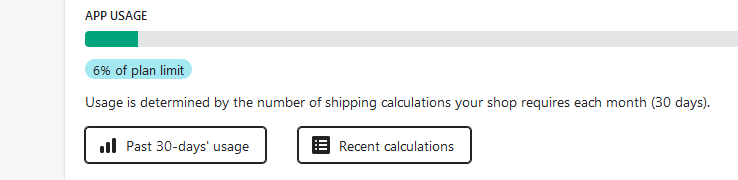
2. Identify the relevant calculation and view the associated Packing Geometry screen. (If you had set Boxify to consider carrier-specific packaging or other special types of rates, there will be a additional calculations listed here for these additional sets of boxes considered, calculations that are not counted against your plan quota.)
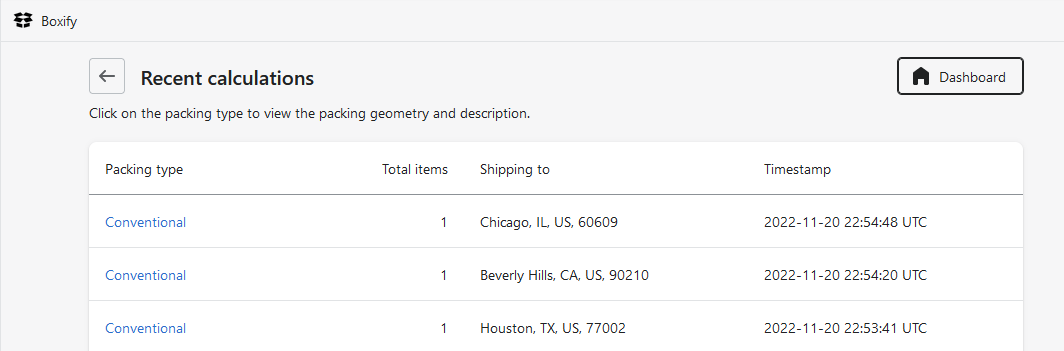
3. Once on Boxify’s Packing geometry page, click on the “Packing summary” button and note the exterior size and total weight of the box to be shipped.
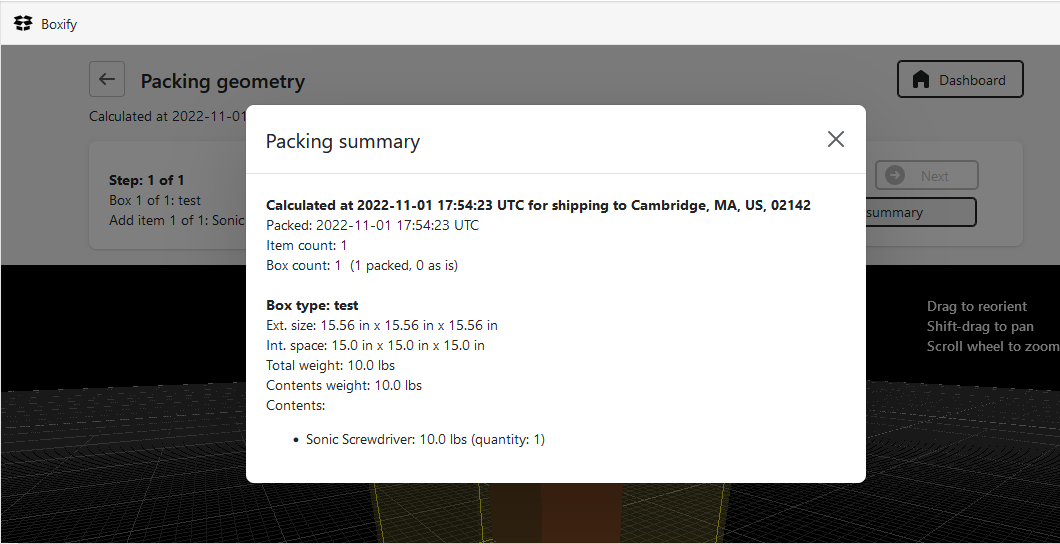
4. Now direct your browser to UPS.com and use the Time & Cost calculator to price the shipment. (You may have to click on "Detailed Quote" to be shown UPS's full rate-finding tool.) Take care to price UPS rates that correspond to those you are displaying with Boxify, which may be UPS Retail rates, UPS Daily rates, or your account-specific (negotiated) UPS rates.
To view account-specific (negotiated) UPS rates with UPS’s Time & Cost Calculator, be sure that you have logged in and that after you enter the shipping address, package weight, and dimensions that you click on the radio button below marked, “I will prepay my shipping charges” and select your UPS account from the drop-down list below that.
After you click on the “Update” button, UPS will display a set of shipping rates. It will indicate at the left that your negotiated rates were applied. You will also be able to see this if you click on “View Details” next to a rate of interest.
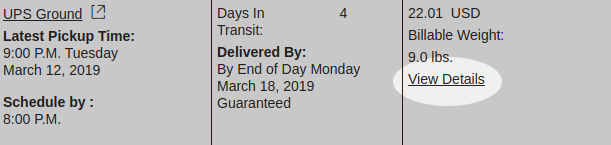
To view regular UPS (Retail or Daily) rates, use instead the radio button marked, “I will pay shipping charges and ship my package at a retail location such as The UPS Store® or UPS Customer Center.” If you are logged in at UPS.com, you should be shown Daily rates; if not, you will be shown Retail rates.