If you are puzzled about a USPS rate that Boxify displays at checkout, you can confirm the amount by comparing it with the rate you get when you price the shipment using one of the online rate-finding tools provided by USPS. Here are the steps for doing so:
1. Go to the Boxify dashboard and at the bottom of the "My Boxify" section, click on the button marked, “Recent calculations.”
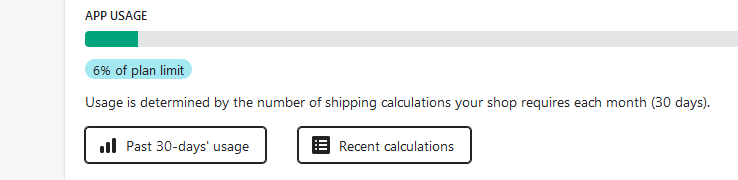
2. Identify the relevant calculation and view the associated Packing Geometry screen. (If you had set Boxify to consider carrier-specific packaging or other special types of rates, there will be a additional calculations listed here for these additional sets of boxes considered, calculations that are not counted against your plan quota.)
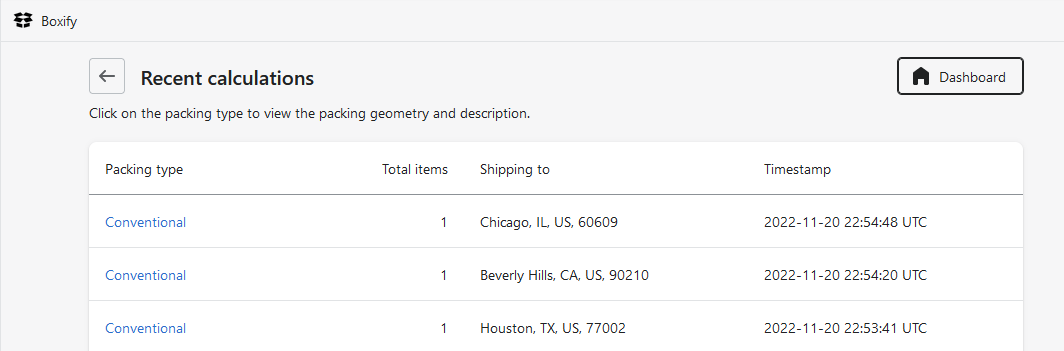
3. Once on Boxify’s Packing geometry page, click on the “Packing summary” button and note the exterior size and total weight of the box to be shipped.
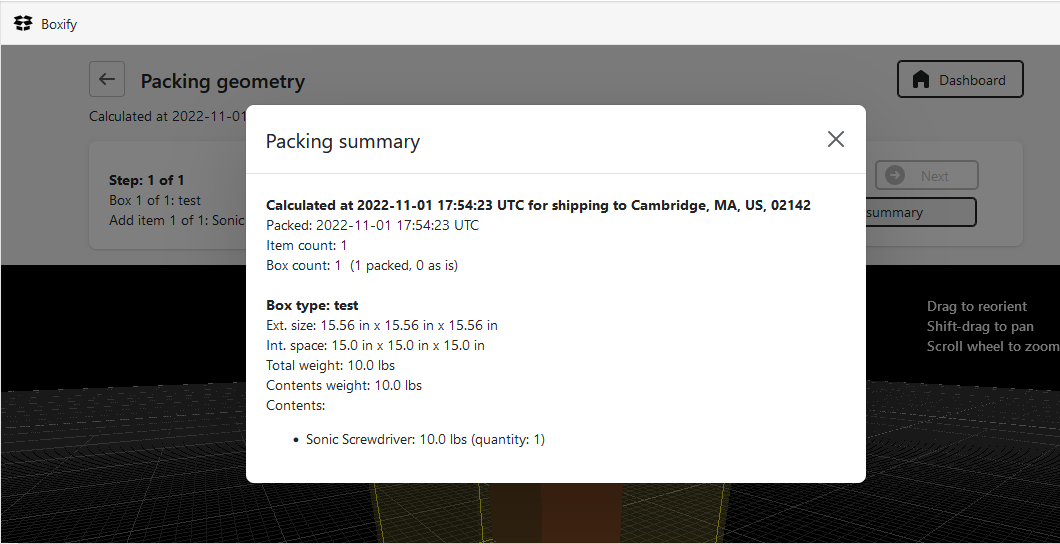
4. If you are checking USPS retail pricing, go to USPS.com and select “Calculate a Price.”
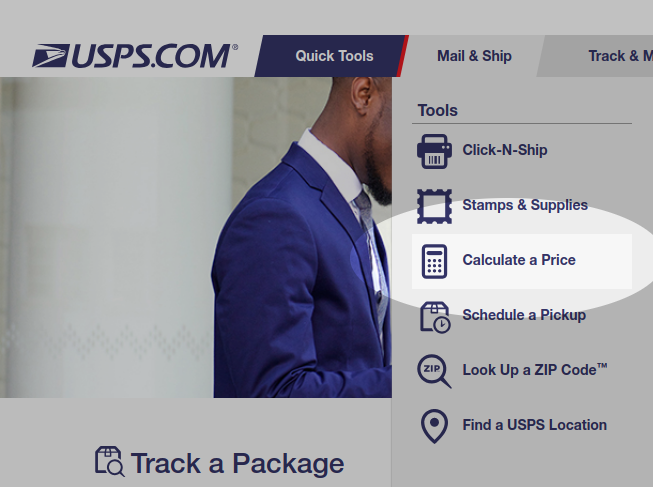
5. Enter the origin and destination information, along with the package weight and dimensions to obtain available shipping rates.
6. If you are pricing USPS commercial rates, you will have to first determine the relevant shipping zone, which can be done easily using USPS’s Domestic Zone Chart. You can just enter the origin and destination ZIP codes and read the matching zone. (Note that USPS Zones 1 and 2 have the same rates.)
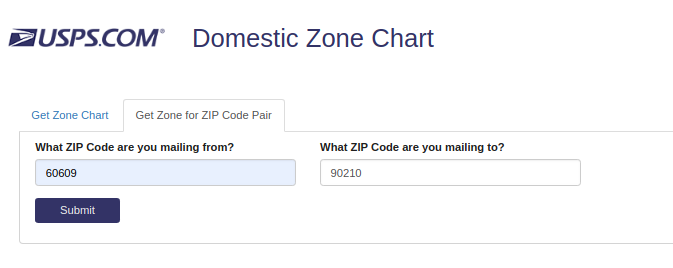
7. With knowledge of the relevant shipping zone, you can now obtain shipping rates using USPS’s Business Postage Price Calculator. Select the destination country and click on the button for “Parcels.”
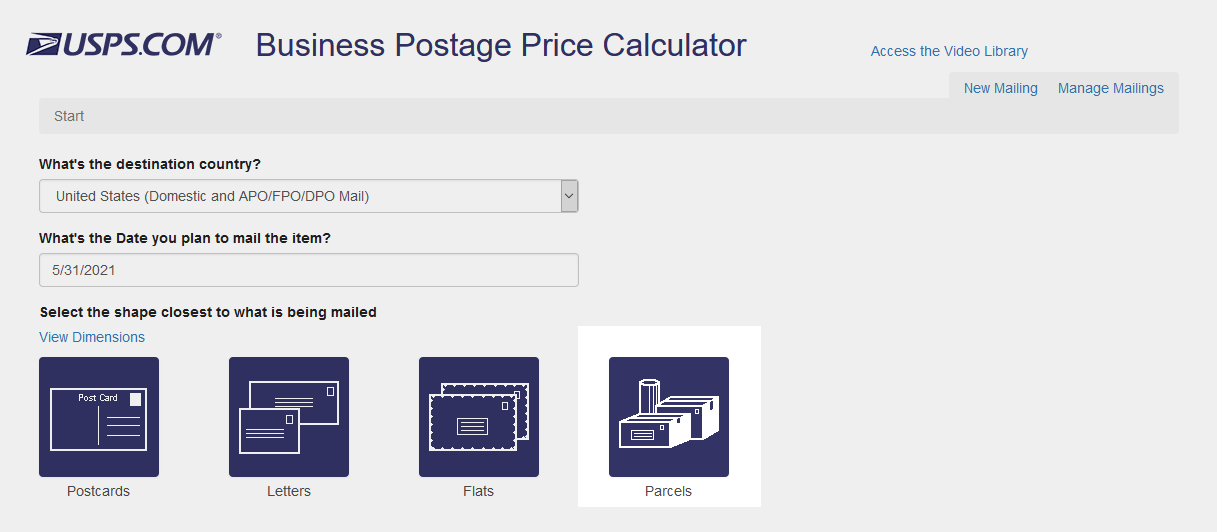
At the left, set the number of pieces to 1 (assuming you are pricing the shipment of a single box), and enter the weight and dimensions of that box as reported on Boxify’s Packing Geometry screen. (You do not need to enter girth.) Use the checkboxes to select the relevant service and click on the button marked, “Show Rates.” You will be presented with rates for various USPS zones:
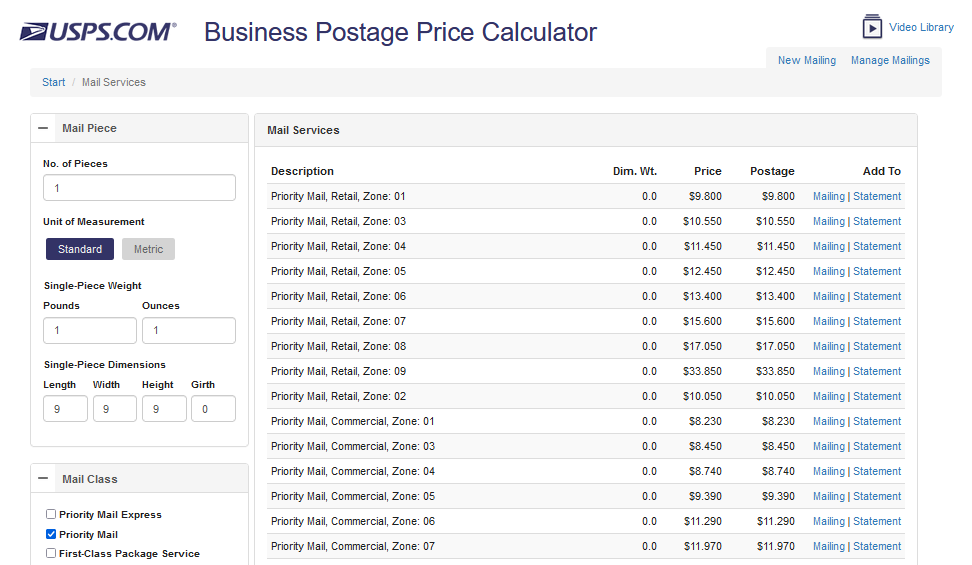
You can then view at the right the rate for the relevant USPS zone. Note, however, that the USPS Business Price Calculator does not yet reflect the "non-standard" fees that USPS introduced in April of 2022, which add surcharges when the package is longer than 22" or more than 2 cubic feet in volume."